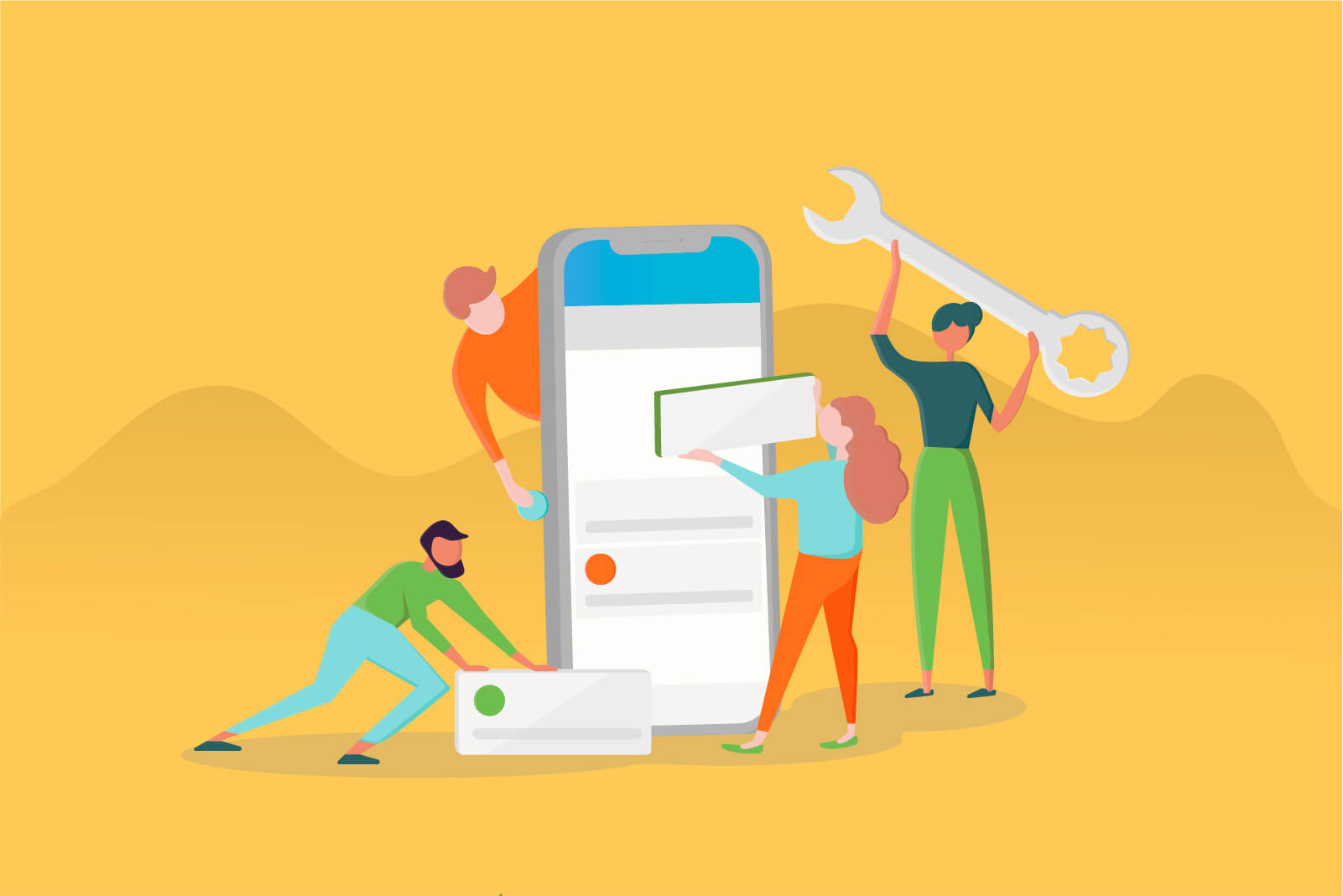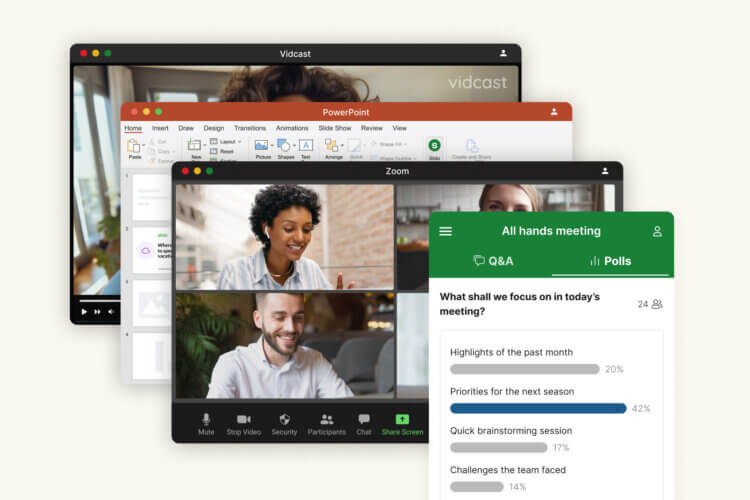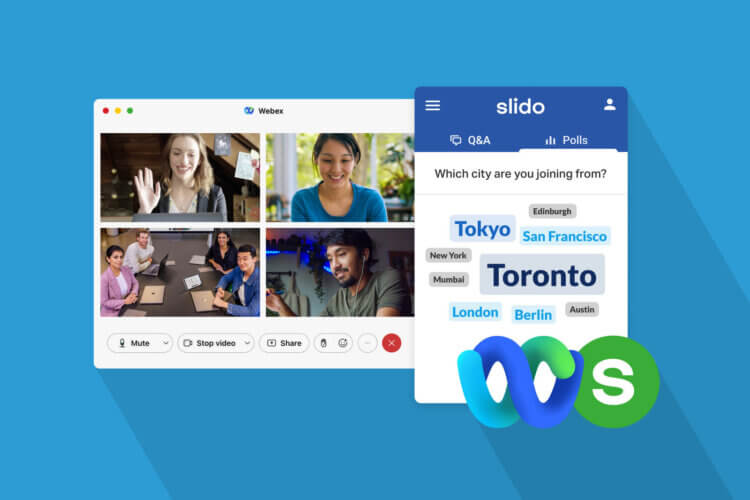We’re constantly looking for ways to improve your Slido experience to help you run better meetings and events.
In the last few months, we’ve released some important product updates and new features that we’re now excited to share.
Here’s a rundown of the six main updates you need to know about.
Categorize incoming questions with Labels
Whether you run all-hands meetings or conference Q&As, you can now organize the incoming questions with our brand new feature, Labels.
Labels can help you to categorize and cluster similar questions into groups to keep track of the topics people ask about. When a question comes in, you can assign it one or more label.
A few examples of labels you can use:
- Internal meetings: cluster questions by topic (e.g., Product, Vacations, Sales) or by the department (e.g., Finance, HR, Internal Communications).
- Conferences: group questions by session name, room name or speaker name.
- Panel discussions: assign questions to speakers, or organize them by talking points.
Slido automatically enables Labels on every new event you create. If you wish to use it in any of your old events, you have to turn it on in the Event settings.
This is how you can add a label to any question:
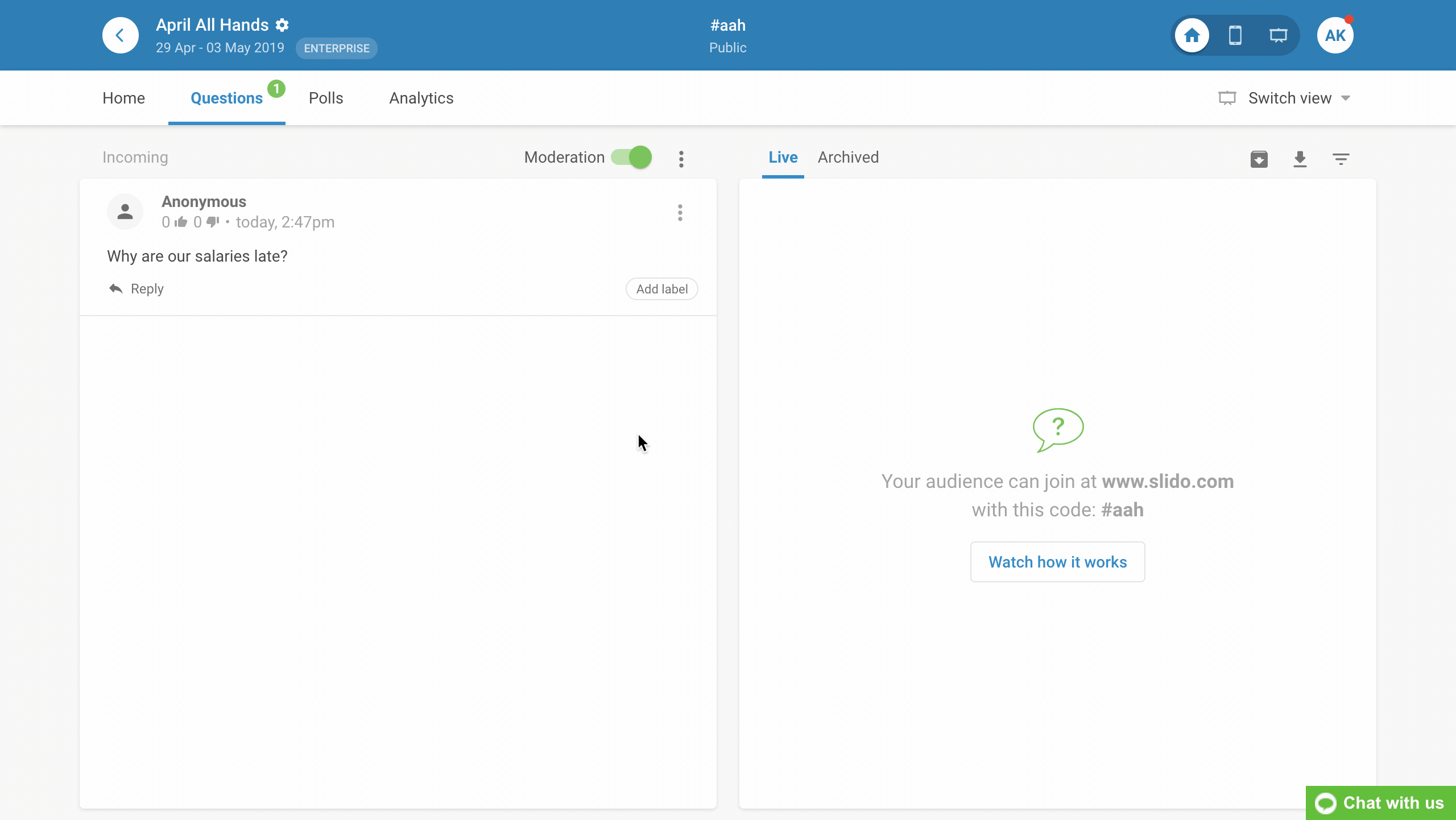
After you’ve labeled the questions, you can filter them to make it easier for the facilitator to navigate through them during Q&A. Please note that the labels you add are currently visible only in the Admin view.
Once you filtered the questions by the label, you can display the filtered questions in the Present view. Here’s how you can do it:
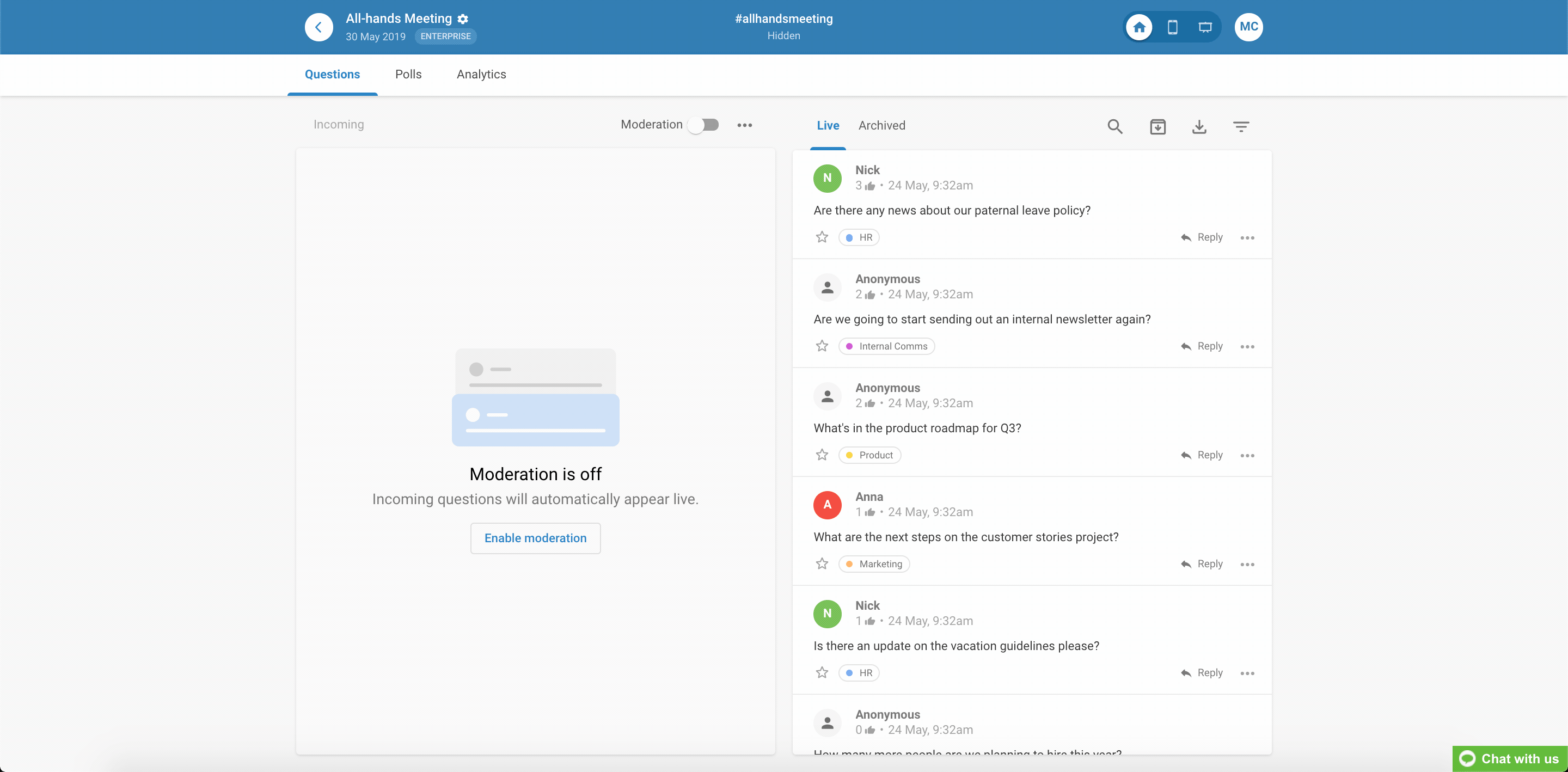
Finally, you can also use Labels to analyze and filter the collected questions after your meeting or event. When you export the questions, you’ll see a separate column in the sheet containing the labels you added.
To learn more about Labels, read this article which explains the feature in more detail.
Find all your invoices in one place
Another update we’ve released is access to invoices in the Admin. From now on, you can view all your invoices in a new section under Organization settings. There’s no need to search through your old emails anymore.
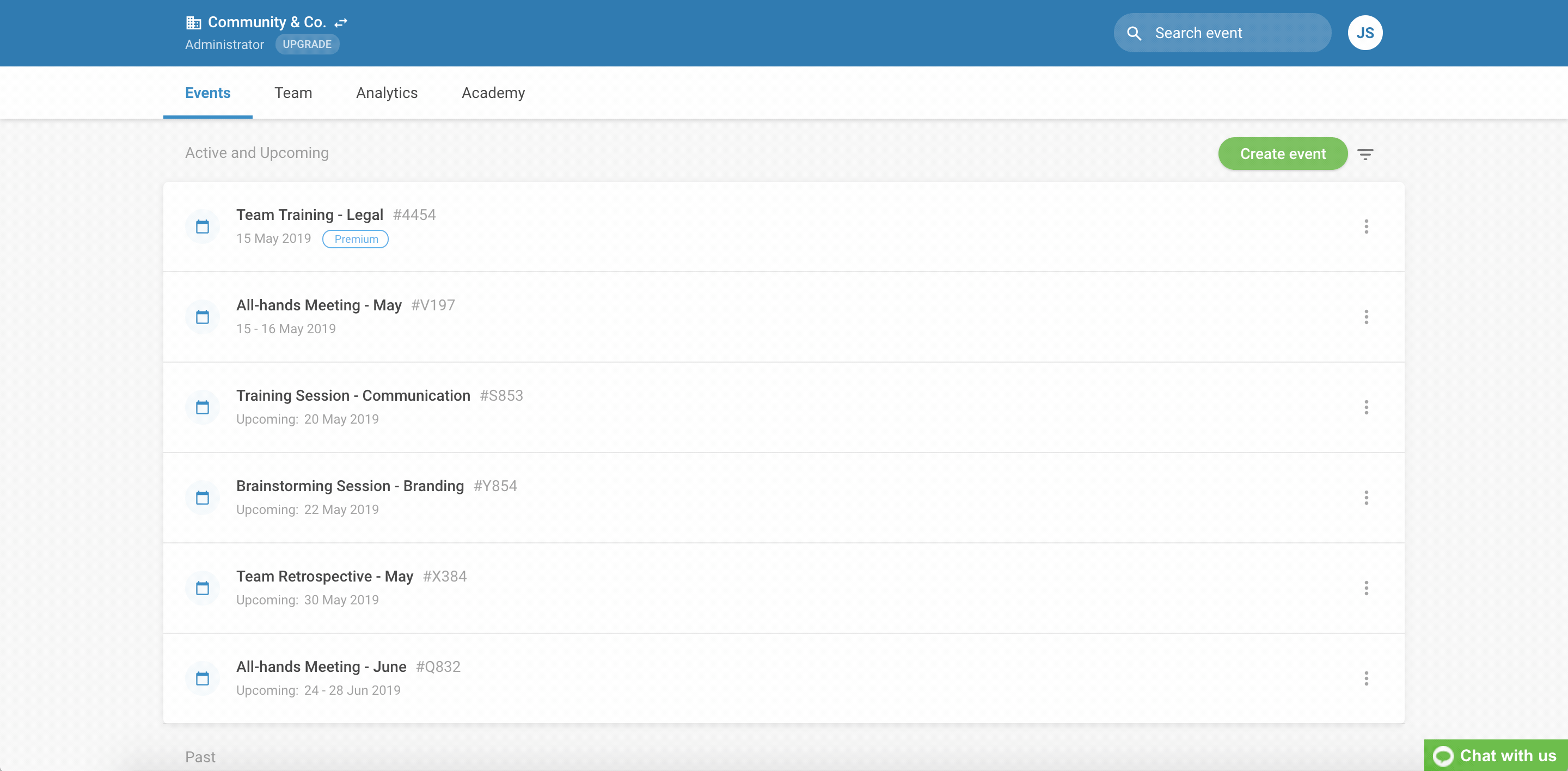
Get a better overview of your events
To further improve your Admin experience, we’ve also revamped the ‘My Events’ page.
Now you have all your active, upcoming and past events listed on a single page under the Events tab. This will help you navigate your events faster.
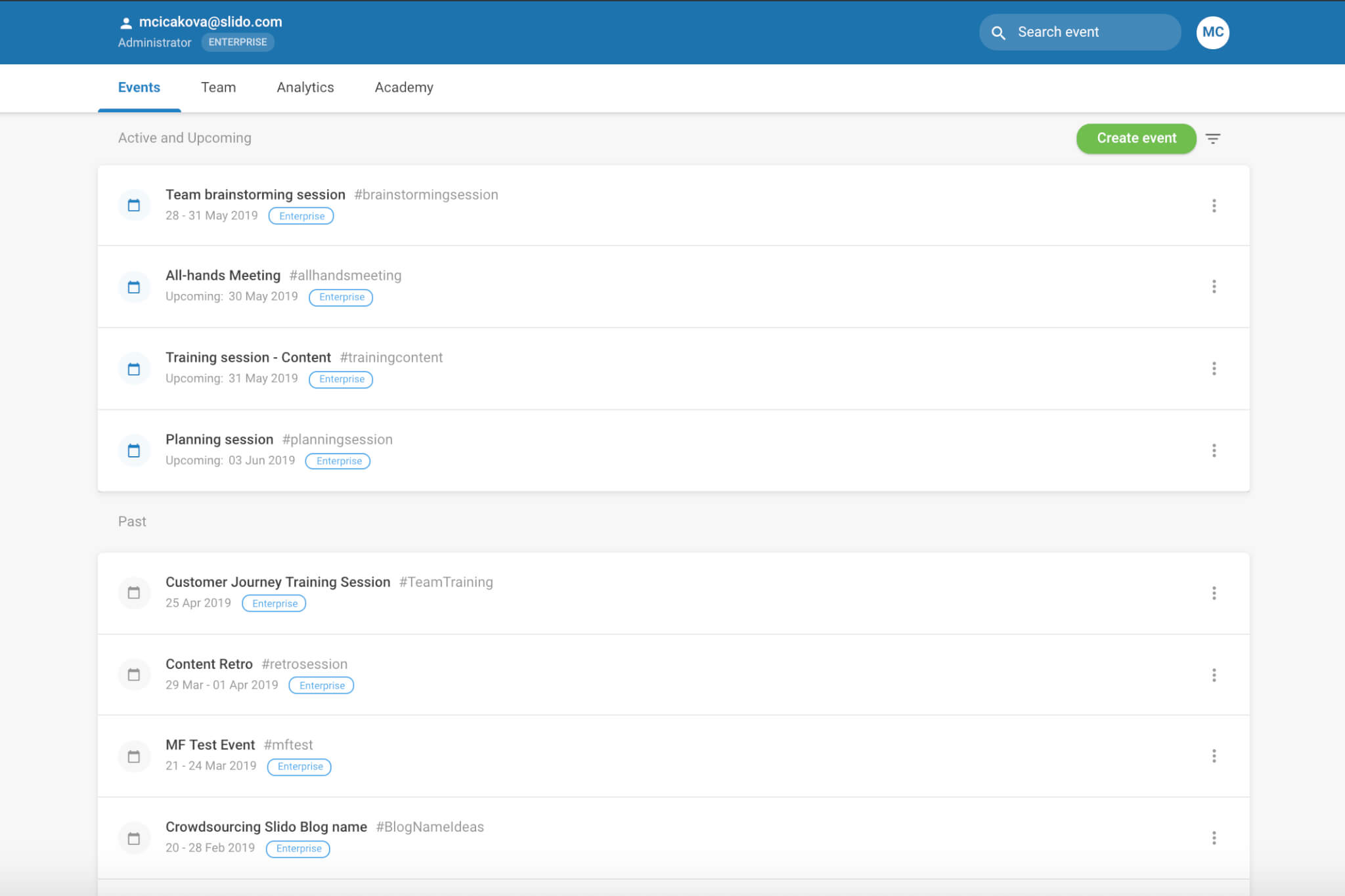
Find your event link in Admin settings
We’ve also made it easier to share your event with the participants once you’ve set it up. Now you can find the Event link directly in your event settings.
Next time you want to collect questions, poll votes or ideas before your meeting, simply click on the copy icon and add it to your calendar invite, email, or message on Slack or Microsoft Teams.
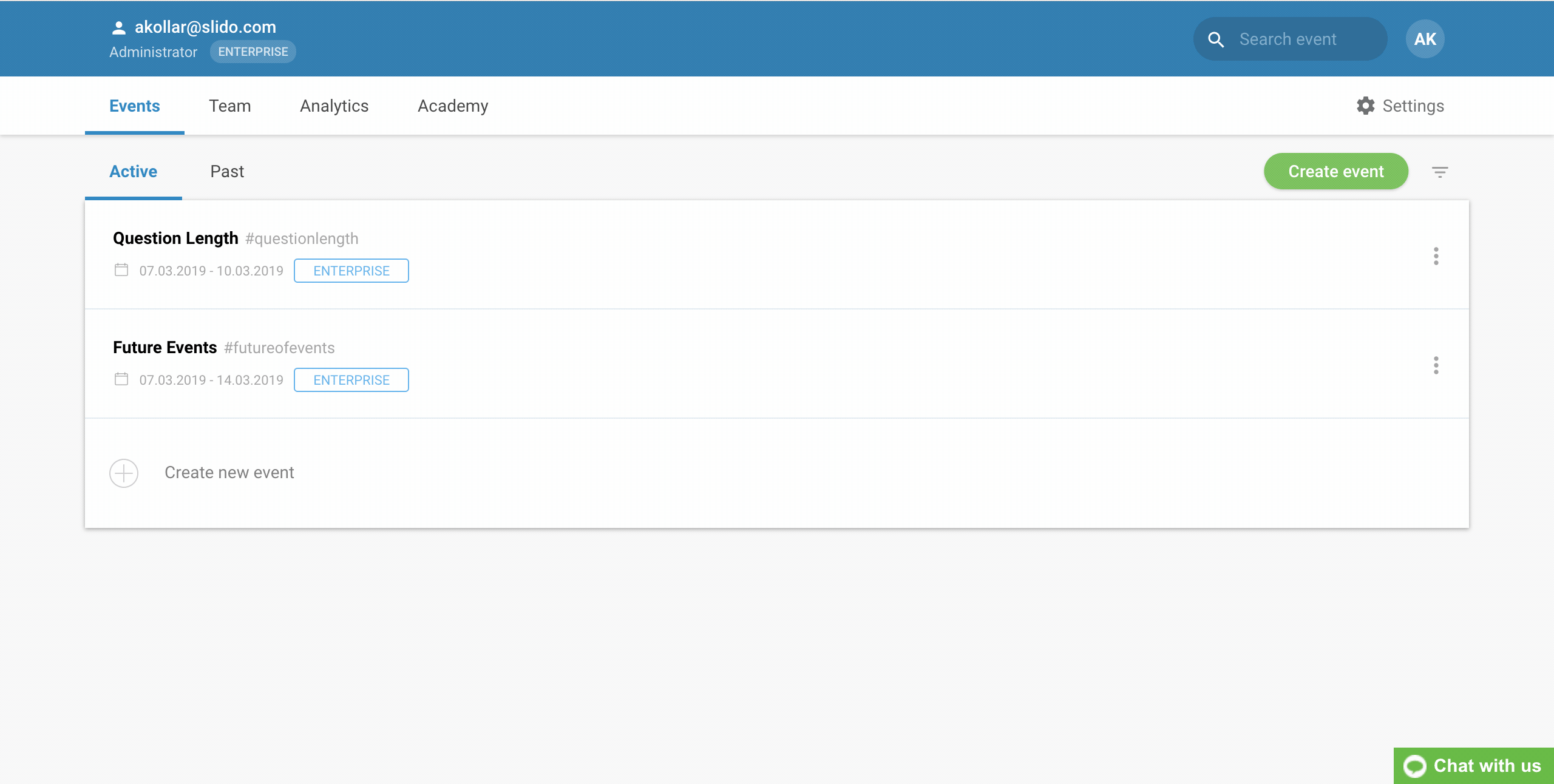
Coming soon: Create polls and Q&A right within Google Slides
And finally, we’re working on a new, exciting add-on for Google Slides, so that you don’t have to toggle between your slides and Slido anymore.
This integration allows you to create polls and Q&A instantly, right within your presentation, and display them in real time as you go through your slides.
Slido for Google Slides is currently in private beta and we’re testing it with a few of our clients. If you’d like to be part of it, you can request early access to the integration.
As always, we’d love to hear your feedback. Please keep sending your feature requests and ideas for improvement to feedback@slido.com or on Twitter @slidoapp.