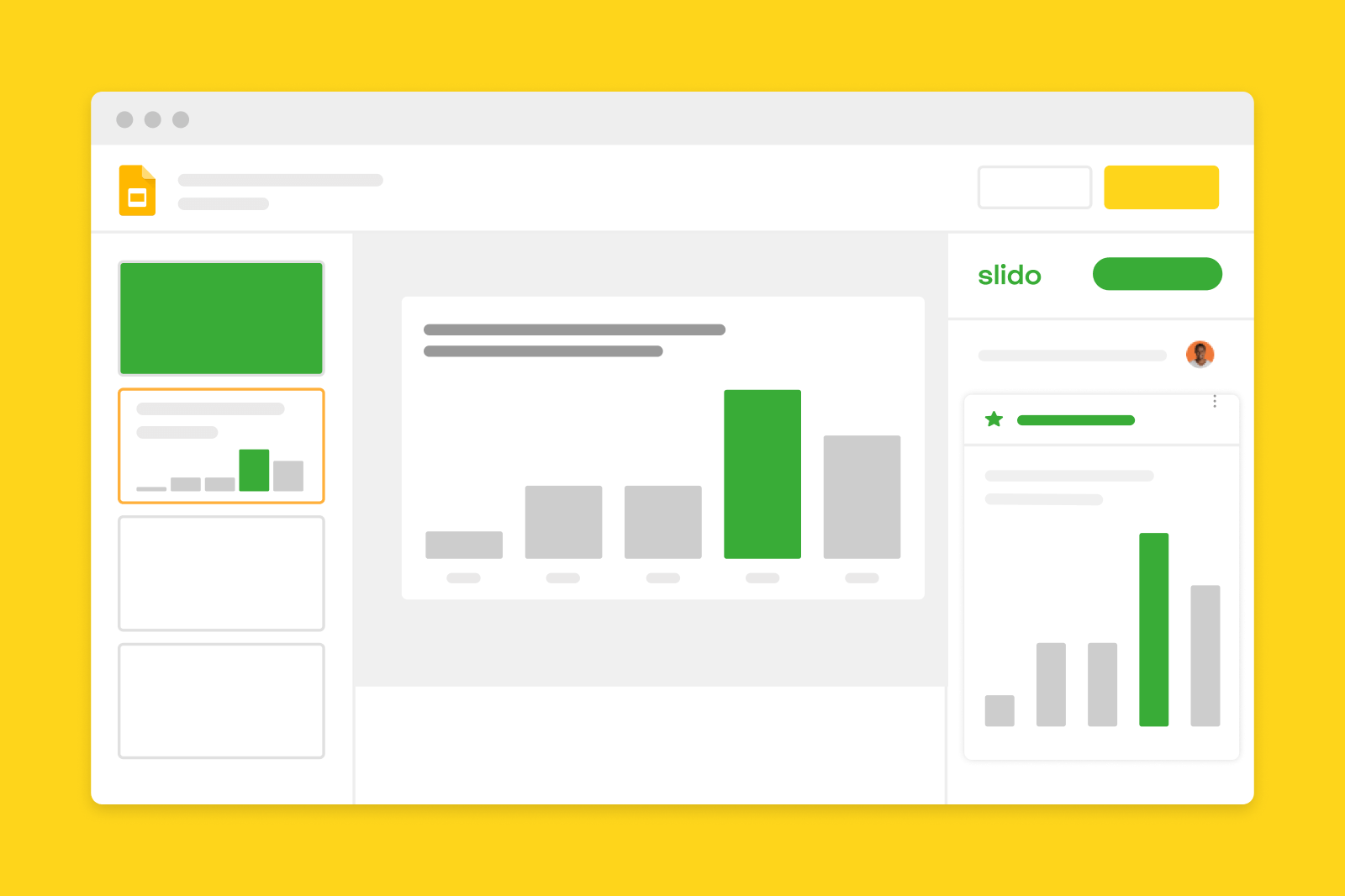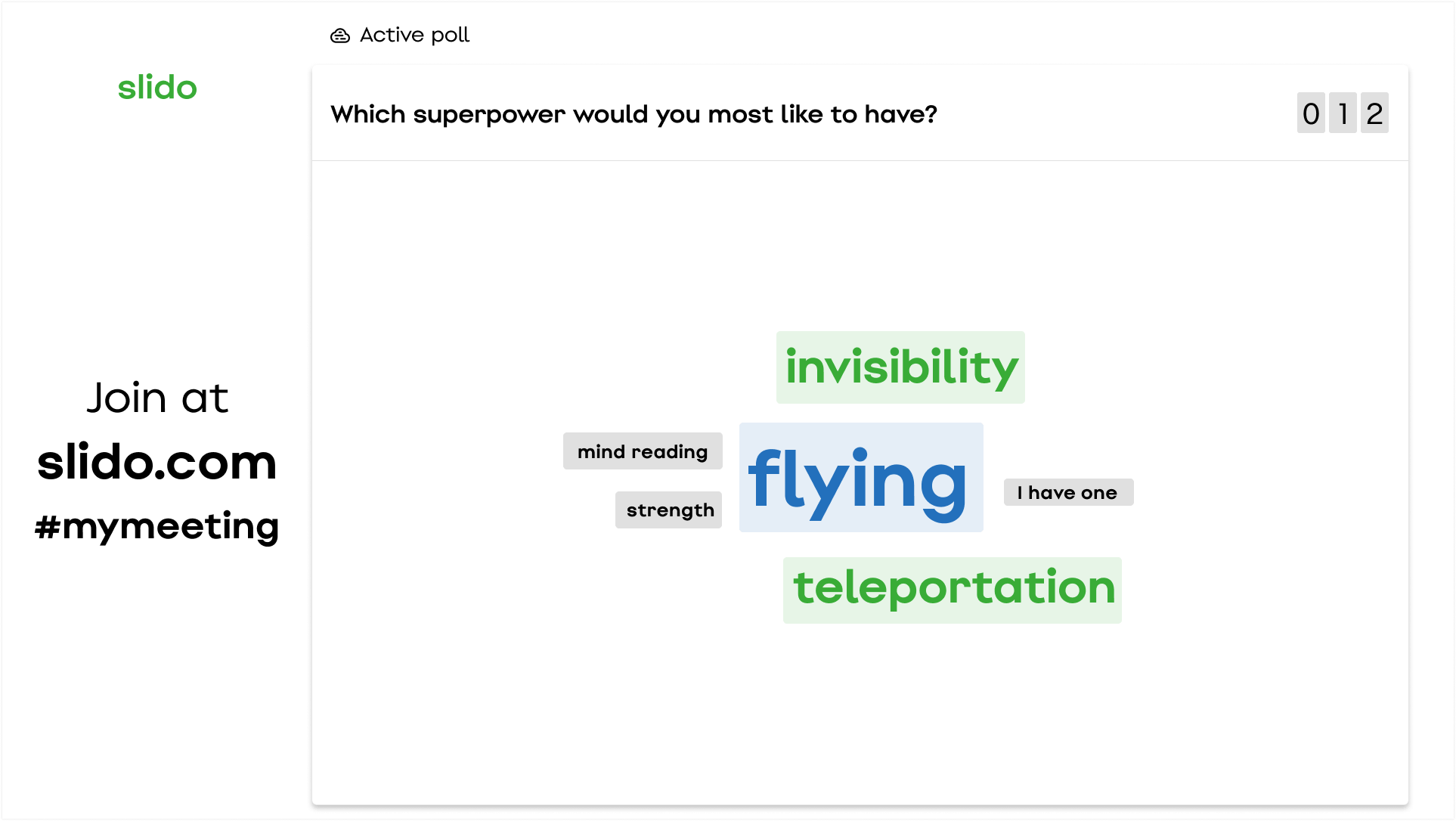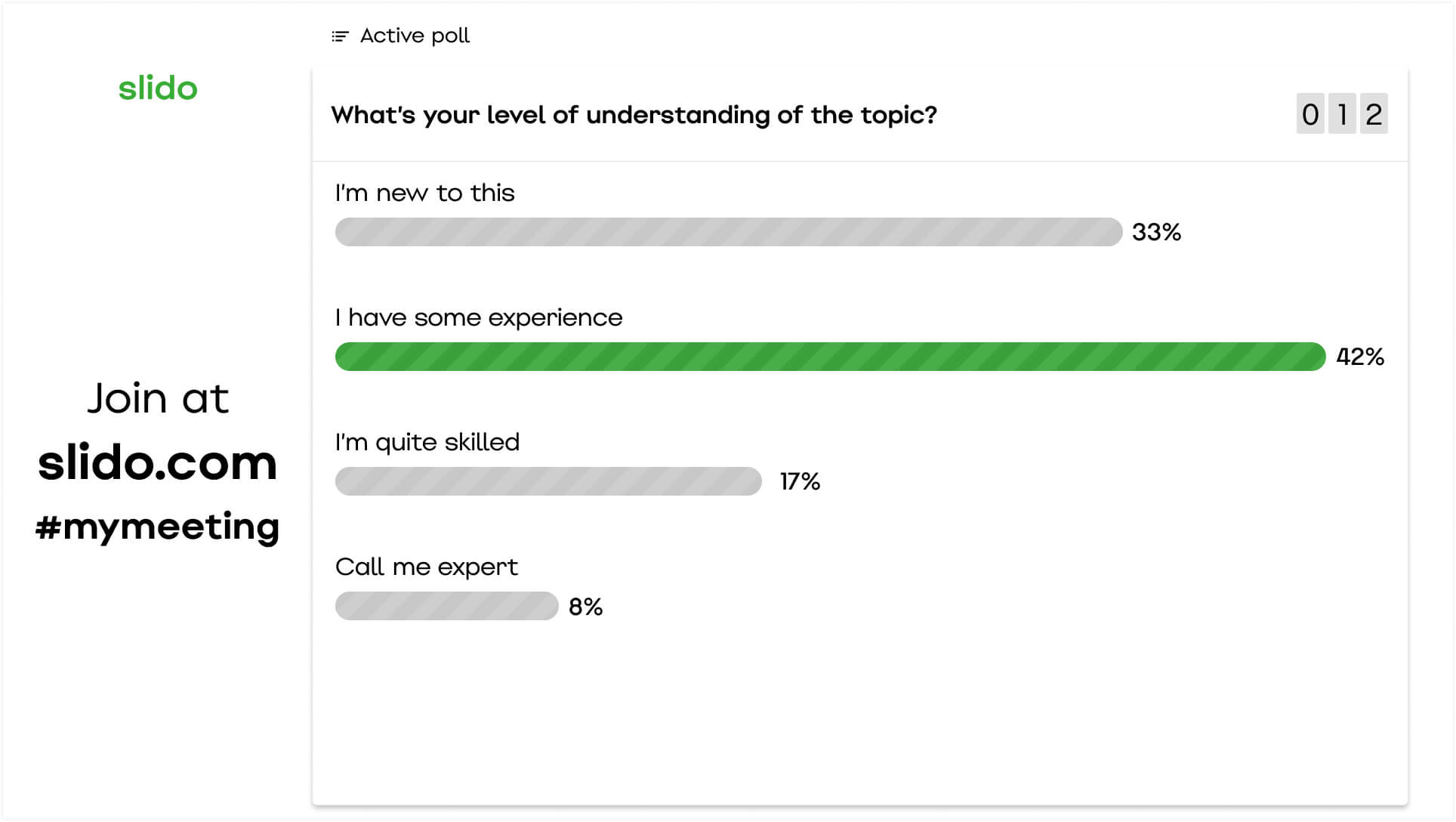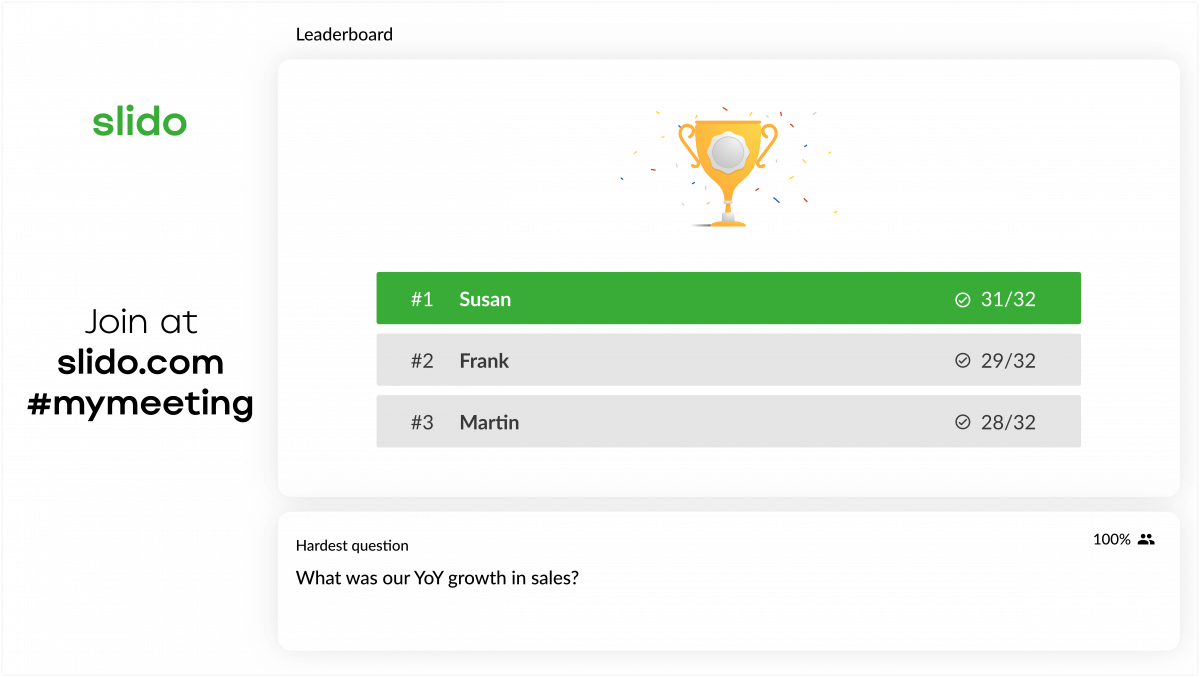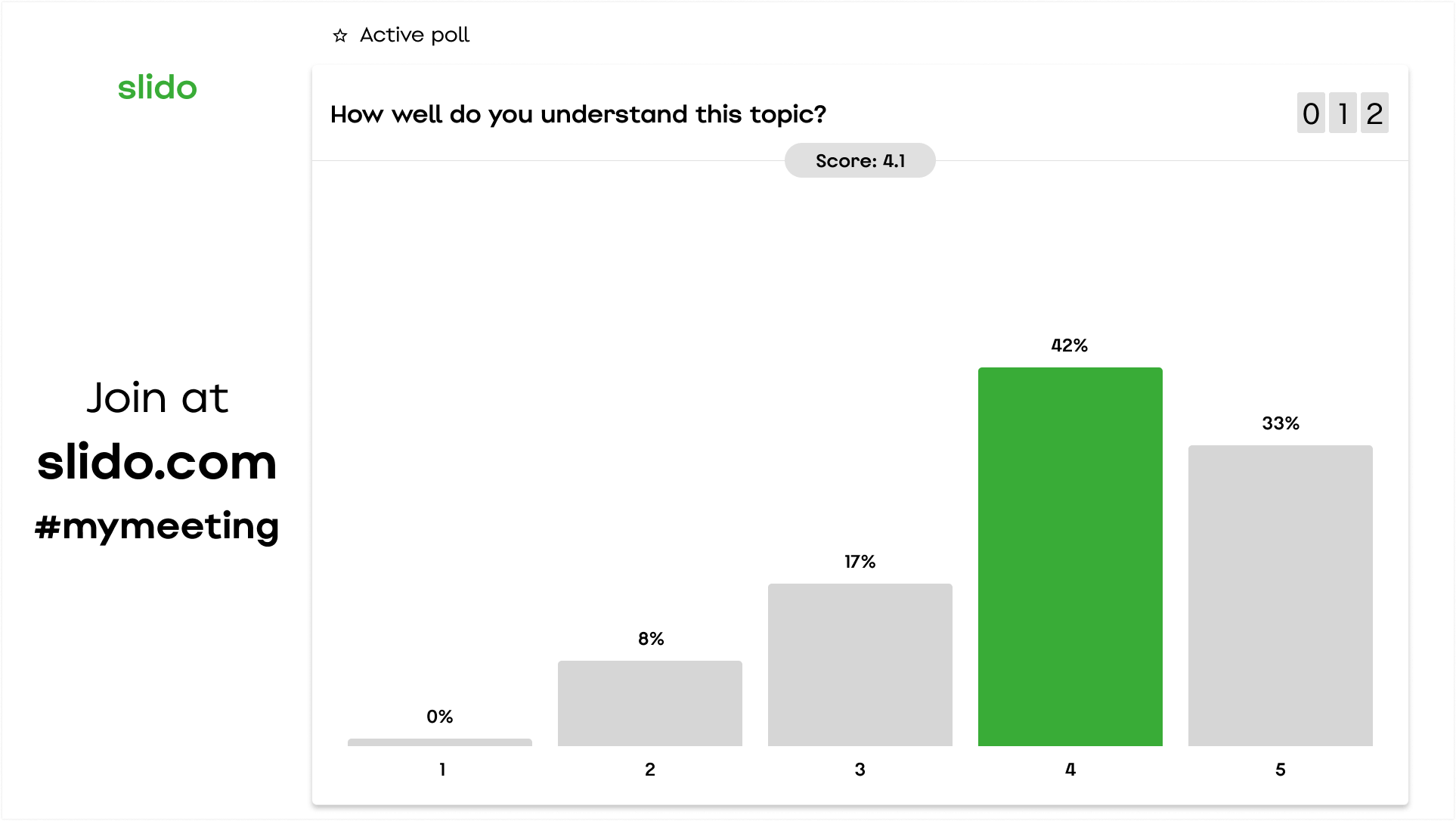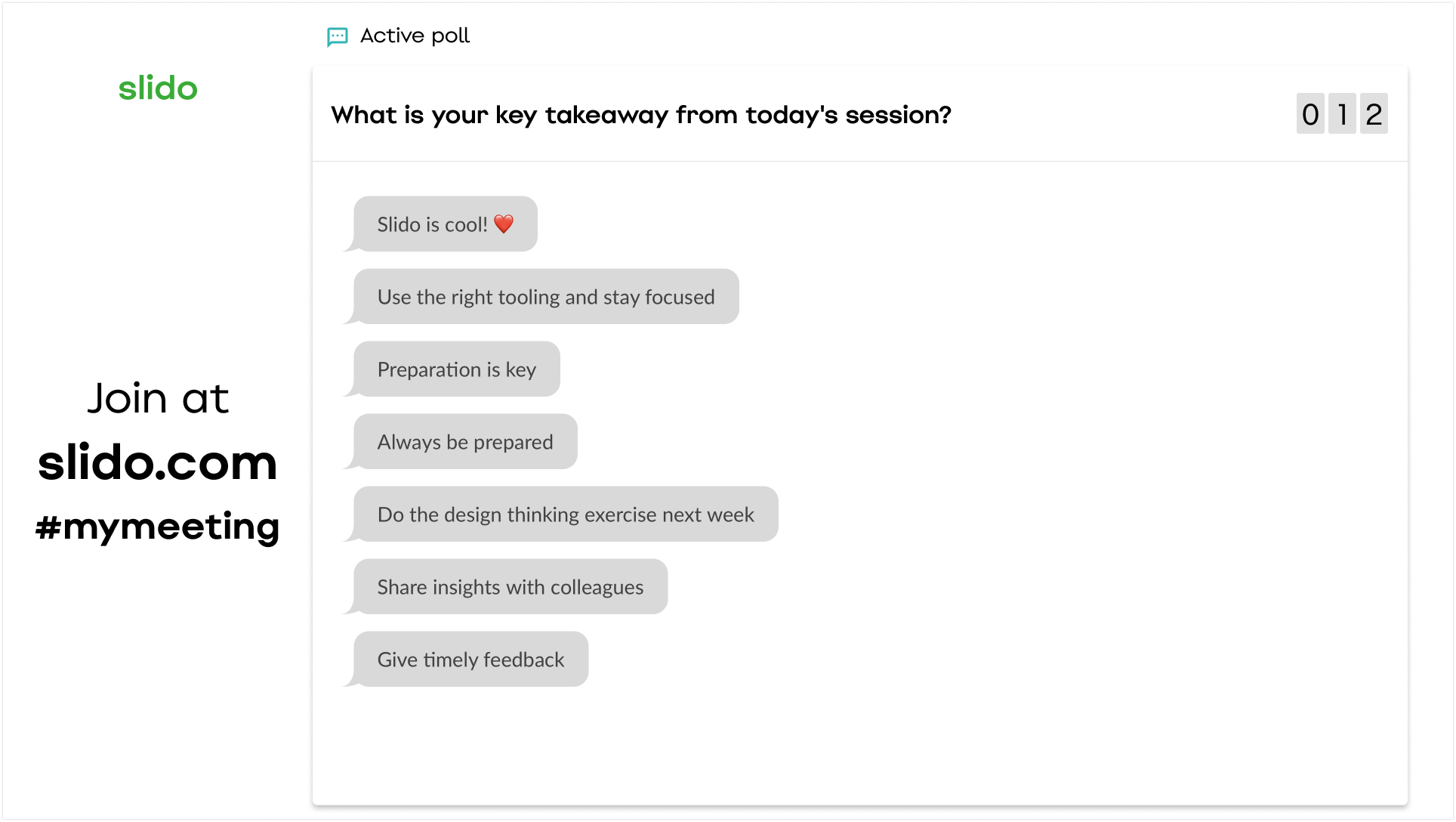In this article, you’ll find examples of poll questions and quizzes that you can create with Slido and use in your Google Slides presentation to engage your participants.
Quick tip! If this is your first time using Slido, start by adding one or two polls to your slides to keep things simple. You can always add more later on.
#1. Start with an icebreaker
Use a word cloud as an icebreaker to kick off your presentation and capture everyone’s attention right at the start. It will help you loosen up the atmosphere and get everyone on board with Slido.
- Which superpower would you most like to have?
- What’s the best thing you did this summer?
- How are you feeling today?
Here’s a list of 200 icebreakers to help you nail this.
#2. Know your participants
You could also take the opportunity to discover participants’ expectations or learning objectives using a multiple choice poll.
- What do you expect to get out of this presentation?
- What’s your level of understanding of the topic?
- How do you feel about the subject we will be discussing?
#3. Run a virtual quiz with leaderboard
Use quizzes to create a fun twist while presenting business numbers. Your colleagues will enjoy guessing at how well your company did in terms of your core metrics, for example, sales or NPS.
- What was our YoY growth in sales?
- What was our average ticket response time?
- How many minutes (rounded) did we spend on video calls this quarter?
Tip: Add fun trivia questions to your slides.
#4. Check for understanding
Check if your teammates, attendees, or students understand what you’re presenting as you go through your presentation. Ask a question to quickly identify areas that may need further explanation.
- How confident do you feel about our strategy for next year?
- How well do you understand this topic/theory?
- On a scale of 1-7, how clear are our company OKRs to you?
Learn how to run a rating poll on Slido.
#5. Close with feedback
Feedback is fuel for improvement. Find out what resonates with your participants by letting them submit anonymous feedback and create a safe space for everyone to share their thoughts.
- How did you like this training?
- What is your key takeaway from today’s session?
- Do you have any ideas for improving the next session?
Want more inspiration? See examples in this video or continue reading our blog. And if you’re new to Slido for Google Slides, go ahead and explore it by clicking below.